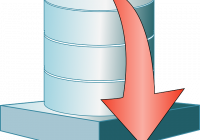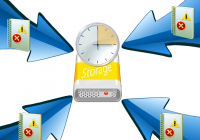Elodea – First Review
Recently we released a new product that collects events from different sources, sends them into a database and alerts on important events. Elodea (acronym for Event Log Dispatcher and Event Alerter). The program and its documentation are available on this page: https://eventlogxp.com/elodea.html In this article I will demonstrate how to setup and configure Elodea on your PC. To simplify the demonstration process, we will work… Read More »